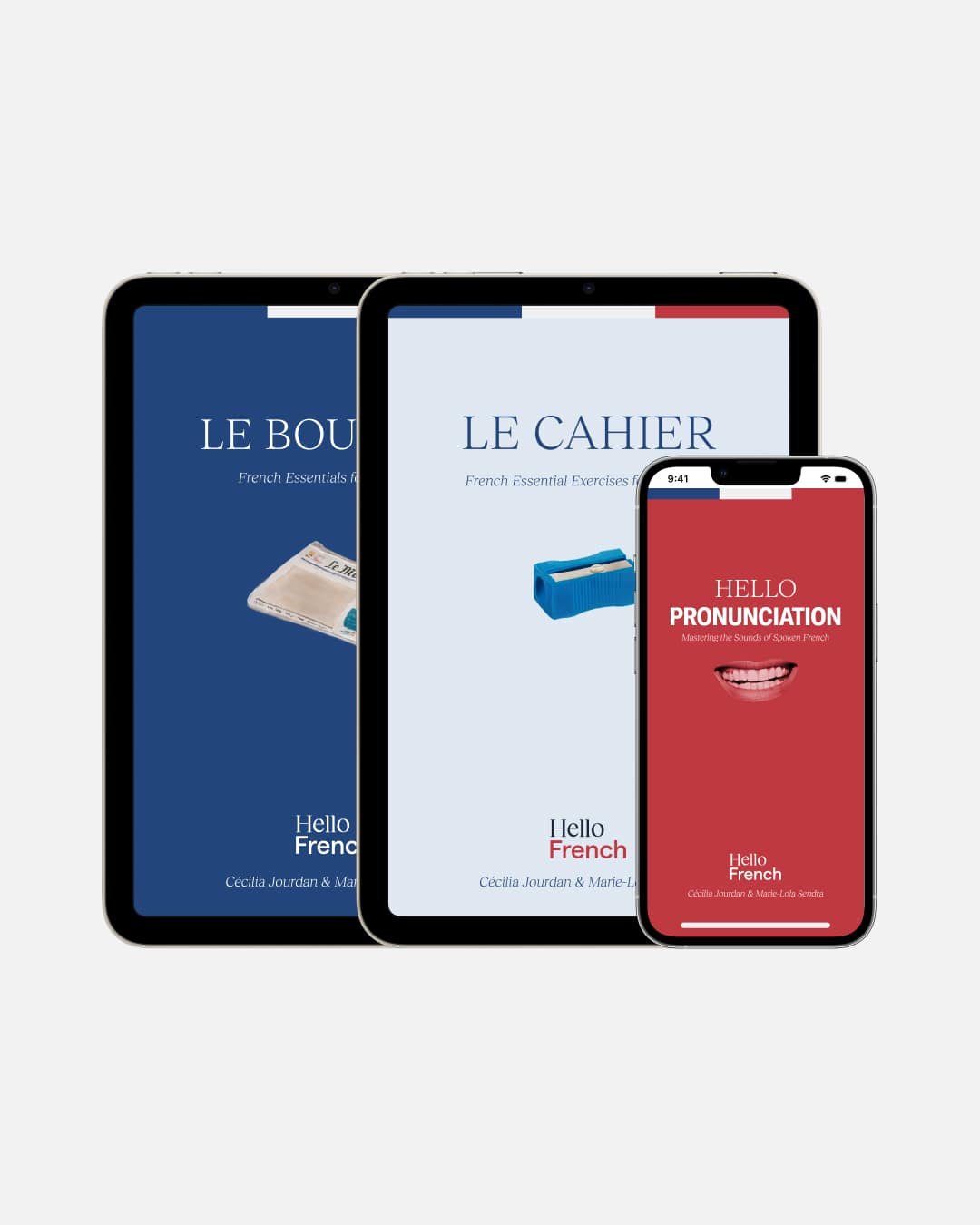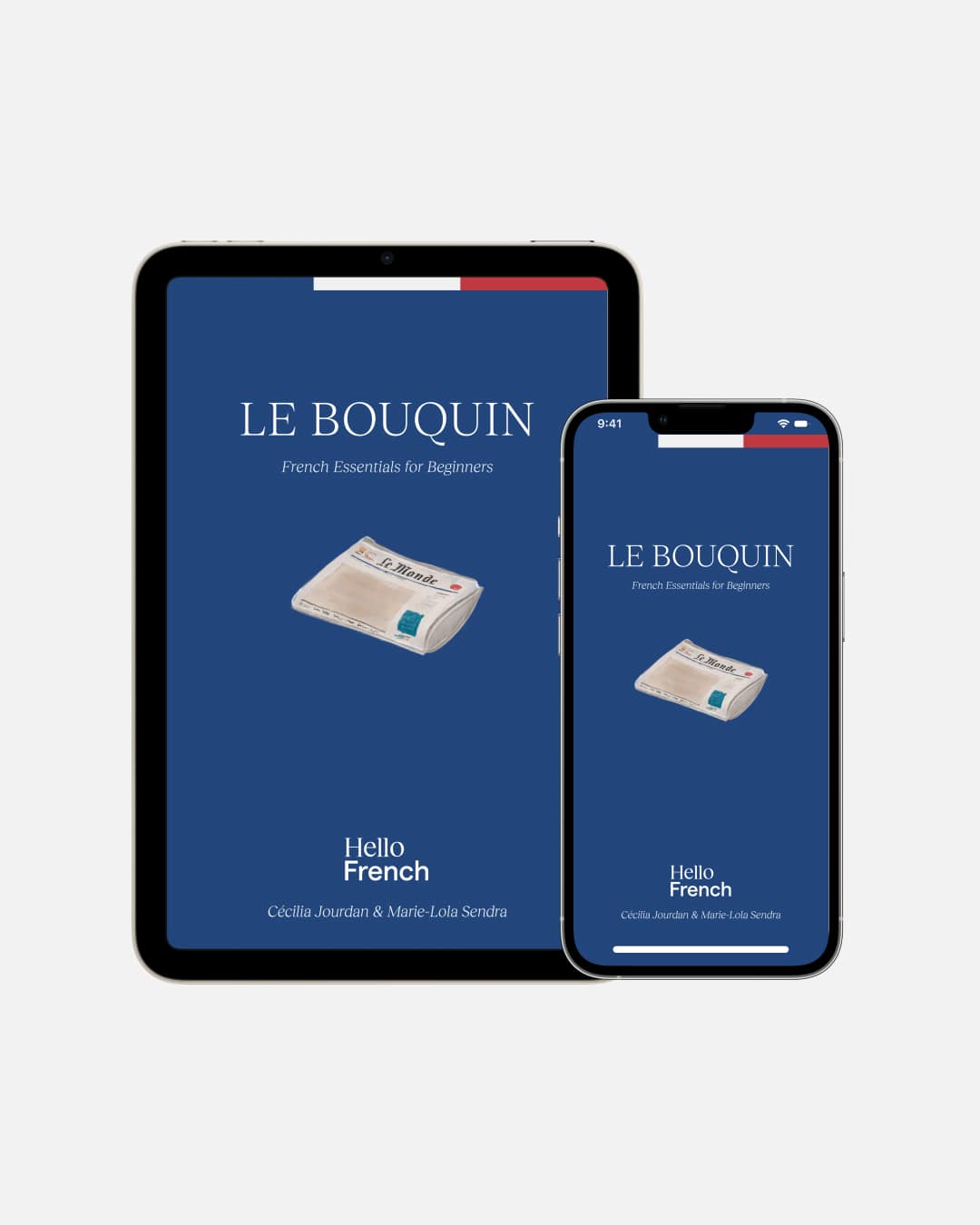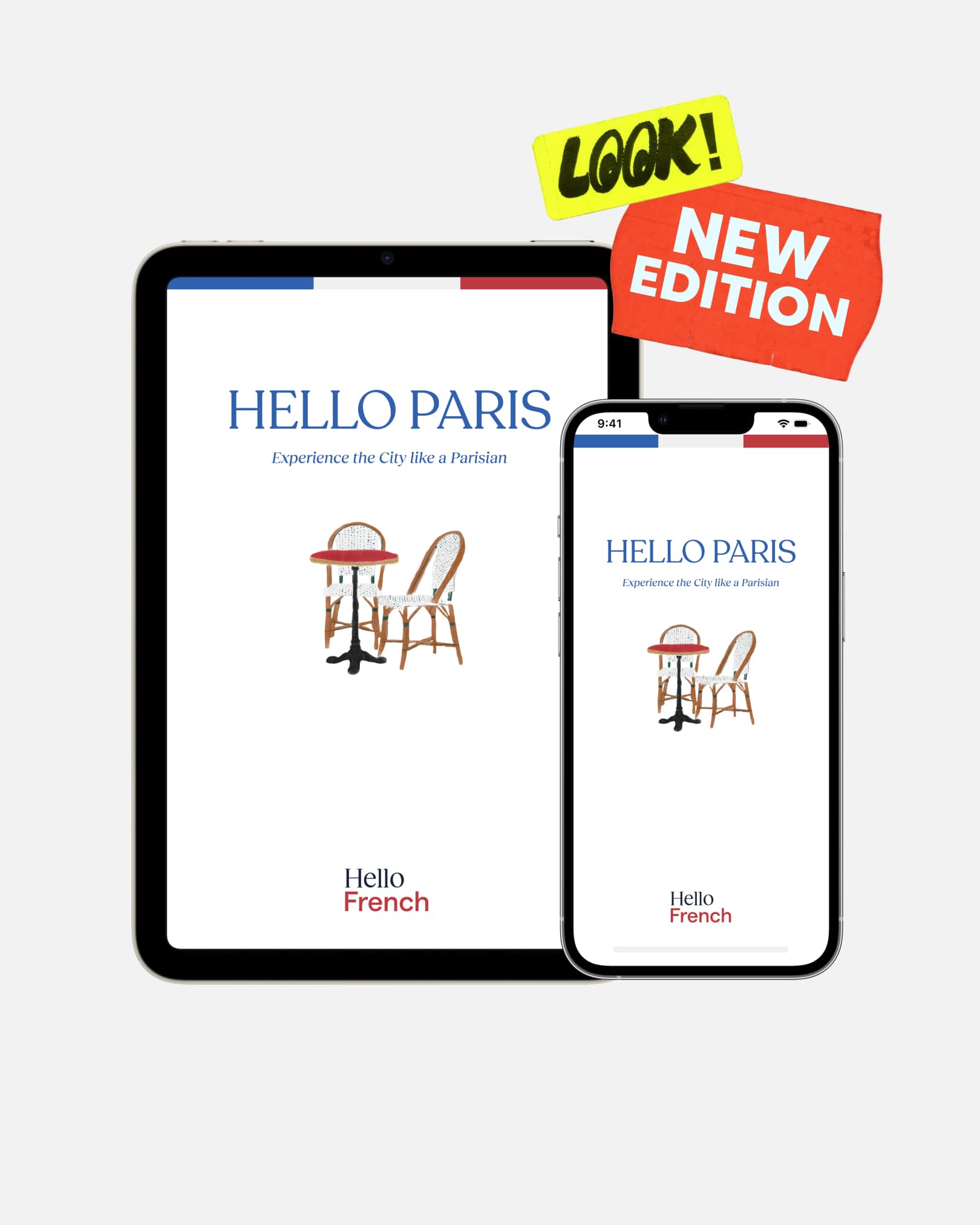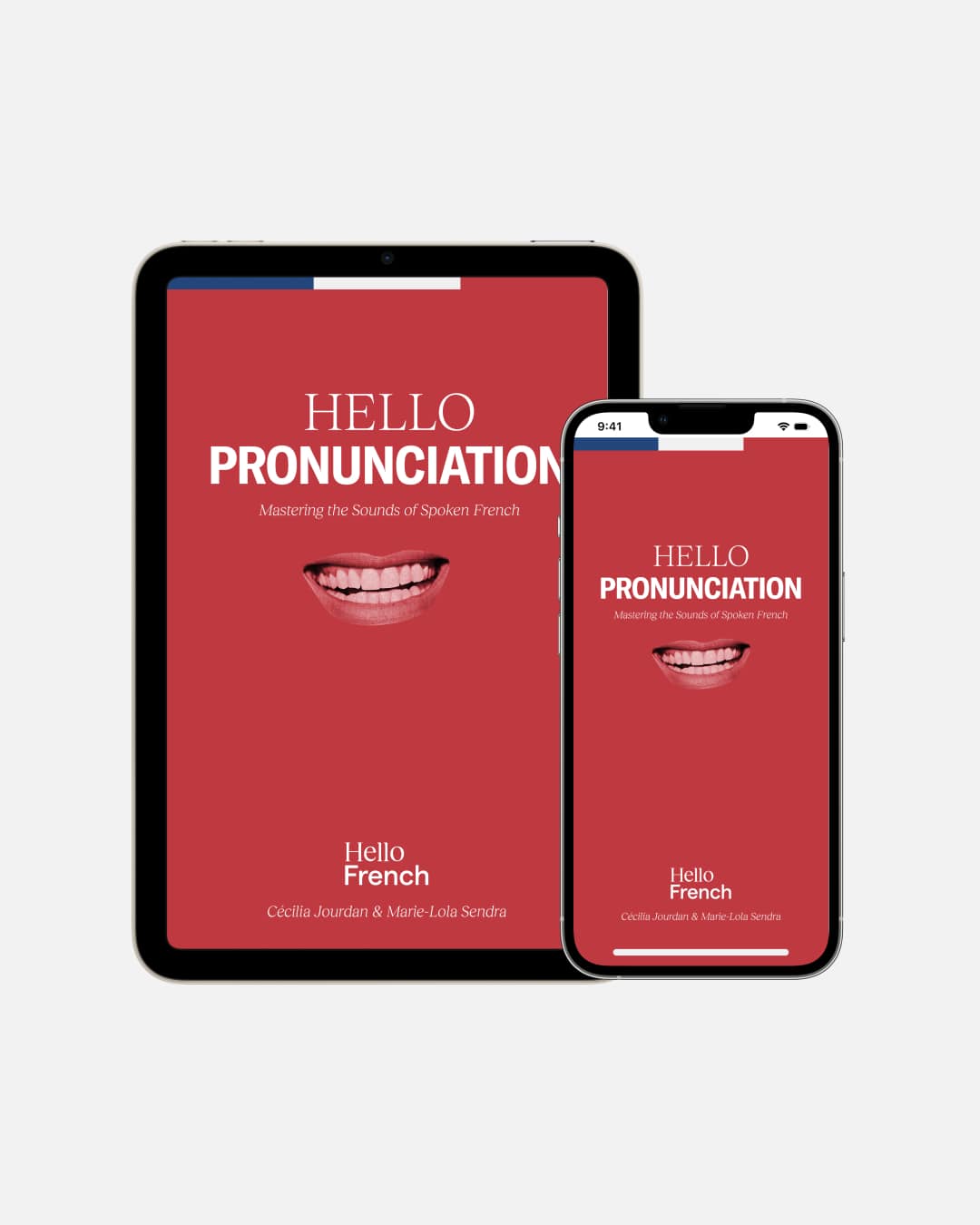FAQ
General
Our products are only available for purchase on our website. Simply navigate to the product of your choice and follow the instructions to check out.
We accept all major credit cards, Apple Pay, and PayPal. All transactions are secure and encrypted for your protection.
The purchase of all Hello French digital products, including PDF downloads and online material, is subject to the following terms and conditions. If you purchased a digital item, you have agreed to these terms:
All digital products are non-shareable. No portion of the products may be reproduced or distributed in any form without prior written permission from Hello French.
Since your purchase is a digital product, it is deemed “used” after we have emailed you the link to download it. All purchases made on www.hellofrenchnyc.com are non-refundable or exchangeable. Since the products made available on this website are intangible, there is a strict no-refund policy.
Hello French NYC reserves the right to amend any information including, but not limited to, prices, technical specifications, terms of purchase, and product or service offerings without prior notice.
After completing your purchase, you’ll receive an email at the address you provided at checkout with a link to download your product(s). The email subject is "Thanks for shopping with us." If you can’t find it, please check your spam folder.
The link is valid for 30 days, so make sure to download your product before it expires.
If you haven't received the confirmation email with your digital download(s), please read the answer to "I didn't receive an email confirmation" below.
If you have not received the email confirmation with your digital product link upon purchasing:
1. Ensure that the transaction/payment went through.
2. Remember which email address you entered at checkout (sometimes, one of your email addresses is entered automatically, so check all possible inboxes)
3. Check your spam folders
If you have done 1 through 3 and still need support, please email orders@hellofrenchnyc.com with the full name and email address you provided at checkout, and your order number if you have it. Please allow at least two business days for a response (we’re a small team!)
Absolutely! Our guides are digital, which means you can access them instantly from around the world.
All purchases are final, non-refundable and non-exchangeable. Hello French digital products are deemed “used” once you receive the email confirmation containing your download(s). You can review our Digital Policy here.
We offer different bundles so you can get the full Hello French experience at a discount. Check out our Bundle & Save product collection for more details.
Absolutely! We offer gift cards in various amounts so you can share the Hello French love with anyone.
Yes! Please fill out the form on our Contact Us page or email us at orders@hellofrenchnyc.com with your question or concern and we’ll get back to you within two to three business days.
Digital Products
Absolutely. Our ebooks are delivered via a secure link and are free from any malware or security risks.
Our ebooks are copyrighted material and intended only for individual use. Sharing them would be a violation of our terms of service.
Yes, you can if you prefer working with a physical copy. However, this will disable the interactive features, and you will still need the digital version to access all the audio recordings. We recommend experiencing the e-book digitally for the full range of interactive exercises.
Le Bouquin is designed for beginners, so there are no prerequisites. It’s ideal for anyone looking to start learning French or to brush up on their skills.
Our ebooks are written in a mix of English and French to provide a smooth experience for beginners.
Ensure that your device is connected to the internet. If you still experience issues, try opening the link in a different browser.
Each audio exercise has a link that will redirect you to the audio file hosted on our website. Simply click the link to start listening. Note that an internet connection is required to open the audio recordings. If you experience issues, try opening the link in a different browser.
The link to the Google Map can be found in the digital guide itself, and in the email confirmation you received following your purchase.
You can access the map on any digital device. We recommend opening the map using the Google Map app (tap the OPEN button, see below).
[IMAGE]
You’ll see all the pins in the Paris Guide and can read a short description of each. NB: when you open the map for the first time, all the categories will be checked, and all the pins will appear. You can filter your search by unchecking the categories you don't want to see (you can always check them again later).
Once you find a spot you’d like to visit, click on the pin to view the place. If you have a Google account, you can also save the pin to your own Google Maps. However, you cannot duplicate or save the entire map to your Gmail account. You also agreed not to share the Google Map or any Hello French digital product when you purchased them.
Our ebooks are designed to work on iOS, Microsoft Windows, and Android devices. However, for the best interactive experience, we recommend using Adobe Acrobat Reader.
The ebooks are in PDF format, which allows for interactive features like text fields, annotations, and embedded links.
We have endeavored to make our ebooks as accessible as possible. However, the level of accessibility may depend on the PDF reader you use. Adobe Acrobat Reader has several accessibility features.
This feature depends on your PDF reader. Adobe Acrobat Reader and some other tools offer the ability to zoom in and adjust display settings.
Tap the Download link on your email confirmation and save it onto your Files folder on your iPhone. However, you have other options based on your preferences for saving PDF documents onto your phone (like Dropbox).
Some people prefer to download it on their computer first and then Airdrop it to their phones (but the PDF-saving process is the same as it would be for any digital file with a PDF format).
According to past customers, using Le Bouquin on your computer (or iPad) provides a more enjoyable learning experience as the screen is more extensive, and you can easily toggle between the audio files and the PDF.
There are several tools and software available that provide interactive PDF capabilities. Here are some commonly used options:
Adobe Acrobat Reader
- Platform: iOS, Windows, Android
- Features: Text fields, Drawing, Annotations, Links
- Download: Adobe Acrobat Reader
- Instructions: Open the PDF and use the toolbar options to interact with the document. Click on fields to enter text, use the Comment or Drawing tools for annotations.
Apple Preview
- Platform: macOS, iOS
- Features: Text fields, Drawing, Annotations
- Instructions: On a Mac, simply double-click the PDF to open it in Preview. On an iOS device, you can use the Markup tool. Choose the tool you want to use for drawing or text from the toolbar.
Foxit Reader
- Platform: Windows, Android
- Features: Text fields, Annotations, Links
- Download: Foxit Reader
- Instructions: Open the PDF and utilize options from the toolbar for text and drawing.
Google Drive PDF Viewer
- Platform: Web-based, accessible on all platforms
- Features: Limited support for Text fields, Links
- Instructions: Upload the PDF to your Google Drive and double-click to view. For interactive fields, you may have to download and use a more feature-rich tool.
Microsoft Edge
- Platform: Windows
- Features: Text fields, Annotations, Links
- Instructions: Right-click the PDF file and choose to open it with Microsoft Edge. Use the annotation options for drawing and text fields.
PDF Expert
- Platform: macOS, iOS
- Features: Text fields, Drawing, Annotations, Links
- Download: PDF Expert
- Instructions: Open the PDF in PDF Expert and select the tool you need from the toolbar.
Note that not all tools offer the same level of interactivity, so we recommend using a tool that best suits your needs. For the most seamless and trouble-free experience, we recommend using Adobe Acrobat Reader.
- iOS: Use the Markup tool in the native PDF reader.
- Windows/Android: Open the PDF in Adobe Acrobat Reader and simply click the field to start typing.
- iOS: Use the Markup tool and choose the circle or line options.
- Windows/Android: Use the Comment or Drawing tools in Adobe Acrobat Reader.
- iOS: Use the Markup tool to draw a checkmark or a circle.
- Windows/Android: Use the Comment tool in Adobe Acrobat Reader to place a checkmark.
- iOS: Use the Markup tool and select the line option.
- Windows/Android: Use the Drawing tools in Adobe Acrobat Reader.
- Adobe Acrobat Reader: Click the File menu and choose Save to save your progress. Reopen the file later to continue.
- Apple Preview: Simply close the file and it will prompt you to save. Your annotations will be saved automatically.
- Foxit Reader: Use the Save or Save As option from the File menu.
- Microsoft Edge: Use the disk icon on the toolbar or the Save As option in the menu to save your annotations.
- PDF Expert: Changes are saved automatically as you make them. Simply close the file and reopen it later to continue.
Make sure you've opened the PDF in a software that supports interactive features. We recommend Adobe Acrobat Reader. If the problem persists, try downloading the ebook again.
Some PDF softwares might not support drawing or annotation features. We recommend Adobe Acrobat Reader for a fully interactive experience.
If you have questions or need assistance, don't hesitate to contact the Hello French team at orders@hellofrenchnyc.com. We’ll get back to you within two business days.
Digital Maps
A digital map is an interactive map accessible on your smartphone, tablet, or computer using Google Maps. Our maps are filled with exciting places to explore, including must-see attractions, excellent dining options, shopping hotspots, and those hidden gems you cannot overlook.
Currently, we offer digital maps for Paris and New York City, each packed with places we’ve personally visited and recommend to visitors. Each map is designed to provide an enhanced travel experience, with carefully selected spots to make the most of your trip.
After you complete your purchase, we’ll send you a PDF by email with everything you need to access your map. The PDF includes a QR code and a link to open the map in Google Maps—just scan the code with your phone or click the link, and you’re all set! It’s quick and easy, so you’ll be ready to explore in no time.
You can access the map on any digital device. You will need the Google Maps app to open your map.
On desktop:
Open the link. Once the map opens, click “Open in My Map” to have the full experience and discover all our notes on the pins.
To return to the map, simply click the three dots icon, click “Saved” and then “Maps” to access your saved maps. We created a this video to help you.
On mobile:
- Android users: Open the link in the instructional PDF or scan the QR code. Once the map opens, save it in your Google Maps app by tapping the “Star” or “Save” icon.
- iOS users: Open the link in the instructional PDF or scan the QR code. Once the map opens, it will automatically be stored in your Google Maps.
To return to the map, simply click the “You” icon, then “Maps” to access your saved maps. We created this video if you need more help.
You’ll see all the pins in the Google Map and can read a short description of each spot.
NB: When you open the map for the first time, all the categories will be checked, and all the pins will appear. You can filter your search by unchecking the categories you don't want to see (you can always check them again later).
While you don’t need a Google account to view the map, having one allows you to save it for easy future access.
The map is for personal use only. We encourage you to share your experiences at the spots with friends but ask that you refrain from distributing the map link itself.
We periodically update our maps to reflect new discoveries and any changes to the spots we’ve pinned.
For offline access, you can download the map area. However, the pins and notes may not appear, so we recommend using the map online whenever possible. Here is a step-by-step guide on how to do this.
If you experience any issues in accessing or using the map, please contact our customer support at orders@hellofrenchnyc.com for assistance.
We welcome feedback and requests for future updates! Feel free to reach out if you’d like to see specific types of spots added (e.g., vegan options, cocktail bars), and we’ll consider them for revised editions of the map.